MacBook Pro 16 inches A2141 with a failed GPU
In this article, we explore the intricate process of diagnosing and repairing a MacBook Pro (model A2141). Our narrative begins with the issue at hand: the device that randomly turns on and off, eventually leading to a complete failure to power on.
As technicians, our first step with any device that shows no signs of power is to assess its condition. After removing the back cover with care, we discover that a battery screw has already been taken out—indicative of prior attempts to diagnose the problem.
Our diagnosis typically starts with checking for shorts in critical lines, specifically the 5V, 2.5V, and Power (P) lines. Using a multimeter set in continuity mode, we prepare to measure voltages at specific fuses referenced in the board view diagram (01700).
The Dual fuses, F7000 and F701, marked for the PP bus, are our starting point. Common issues with the 16-inch models often involve failed SSDs and shorts on the P line, even when the problem is not directly associated with it.
After testing, it's evident that we have a significant short on our line. As a precaution, we remove the board entirely to analyze it further—hoping the NAND chip has not been damaged, since this would complicate repairs and possibly jeopardize client data.
As we delve deeper, we note that the A2141 model was the last 16-inch MacBook Pro with a touch bar, launched in 2019. Since then, Apple has introduced the M1, M2, and M3 configurations without the touch bar, making our current task even more critical.
Disconnecting a few remaining cables requires a T6 screwdriver, and we proceed to remove the logic board from the chassis. Here, we discover dust build-up—a common issue that can lead to component failure due to corrosion, particularly in sensitive areas such as capacitors.
We suggest that regular servicing can prevent such failures, emphasizing a recommended maintenance routine depending on the device's usage environment. It’s vital to keep the machine clean to avoid moisture and dust deterioration, especially on components like the capacitors.
Moving forward, we conduct additional tests on both sides of the board to confirm where the fault lies. By isolating components associated with our power lines, we narrow down the potential issues. After confirming no shorts on the 2.5V line, we return to the PP bus to further investigate.
Subsequently, we remove a few resistors and a current sensor resistor to check if the short is associated with either the CPU or GPU. To our concern, while testing, we've found that the GPU section presented a short.
Taking a closer look at the GPU, we find no significant damage. However, identifying potential faults in any of the components adjacent to it reveals no visible signs of trouble. As we proceed, we inject voltage to isolate the problematic component sparking our short circuit.
As we cautiously increase the voltage, signs of overheating from the GPU suggest critical failure. This confirms the unfortunate reality: this specific device has a failing GPU, necessitating its replacement.
We conclude our assessment with the requirement to alert the client about this GPU failure. In summary, regular maintenance and inspection could prevent extensive damage and keep devices like the MacBook Pro functioning optimally for years at a time.
Thank you for following our detailed repair breakdown for the MacBook Pro A2141. We look forward to sharing more insightful repair stories in the future!
More Articles
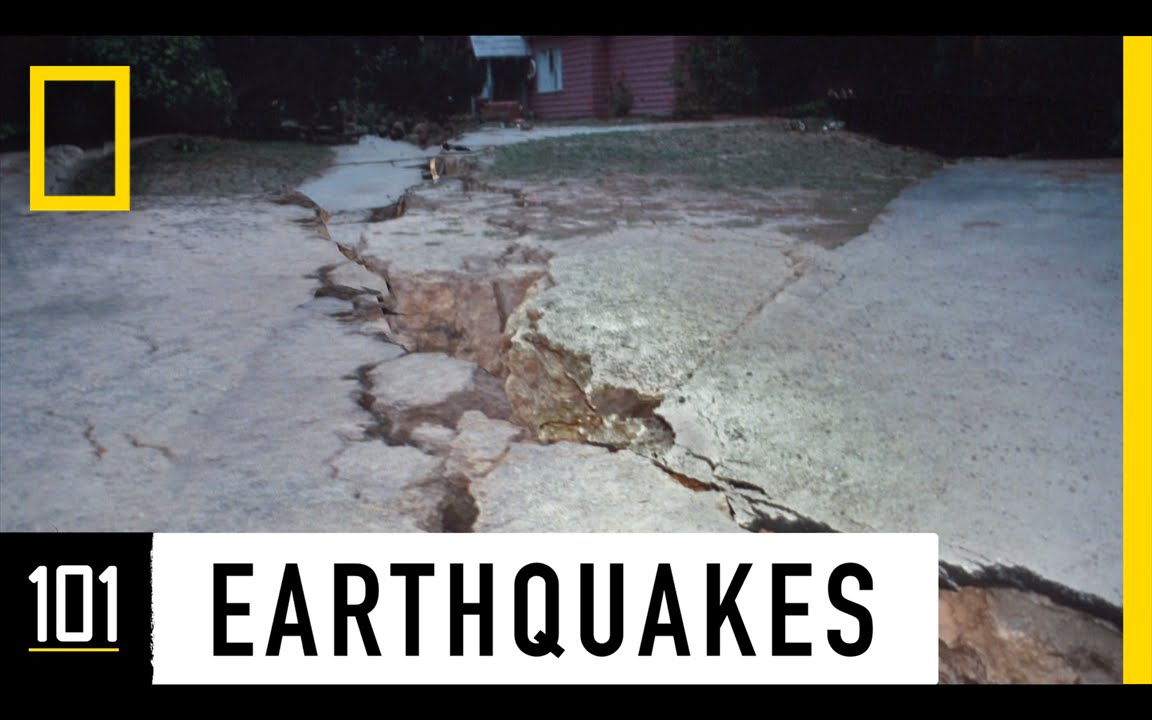
Earthquakes 101 | National Geographic
National Geographic

CANSLIM Investing Strategy: This "M" Factor is CRITICAL to Avoid Big Losses (M in CANSLIM)
TraderLion
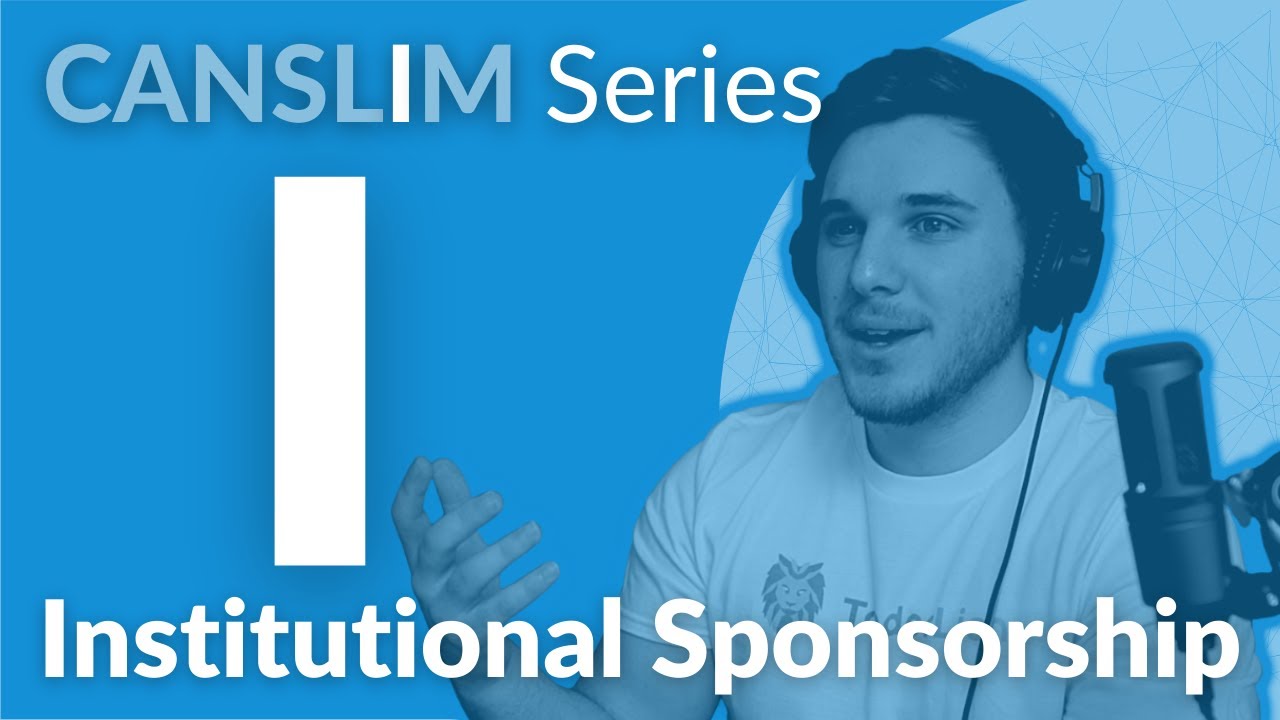
CANSLIM Investing Strategy: This "I" Factor Predicts HUGE Stock Gains (I in CANSLIM)
TraderLion
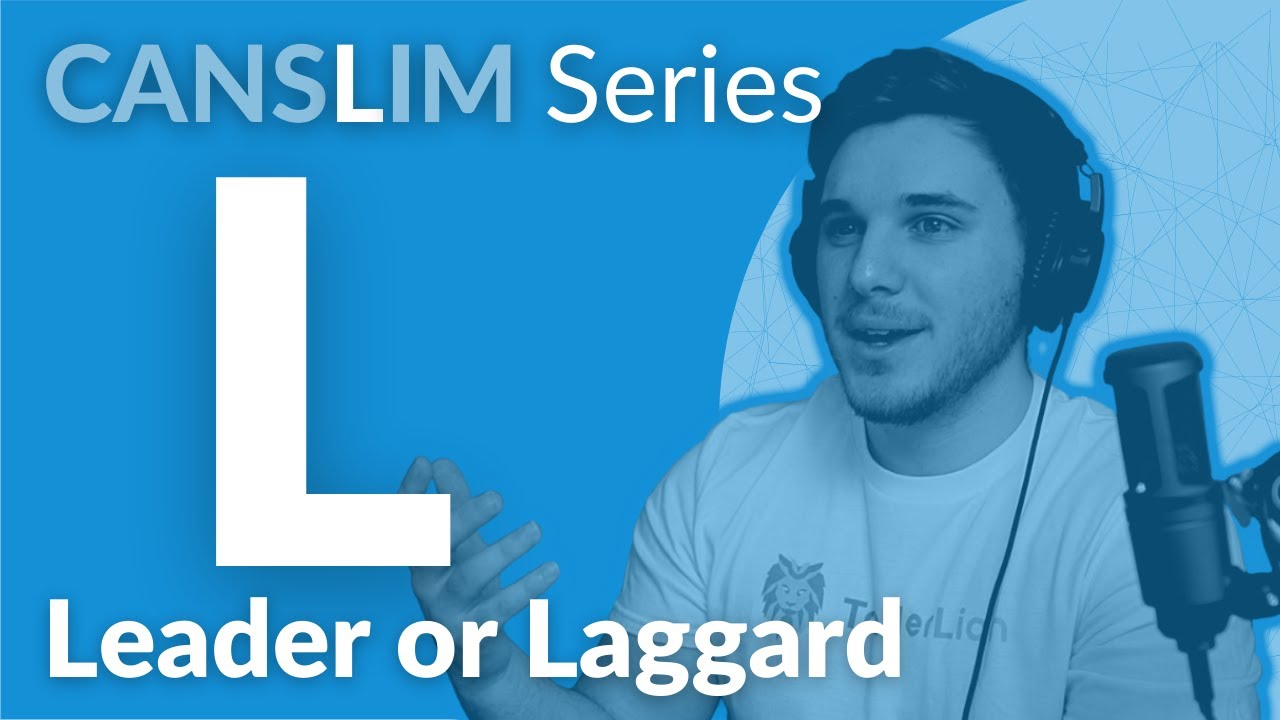
CANSLIM Investing Strategy: How to Spot Next BIG STOCKS using this Strategy (L in CANSLIM)
TraderLion
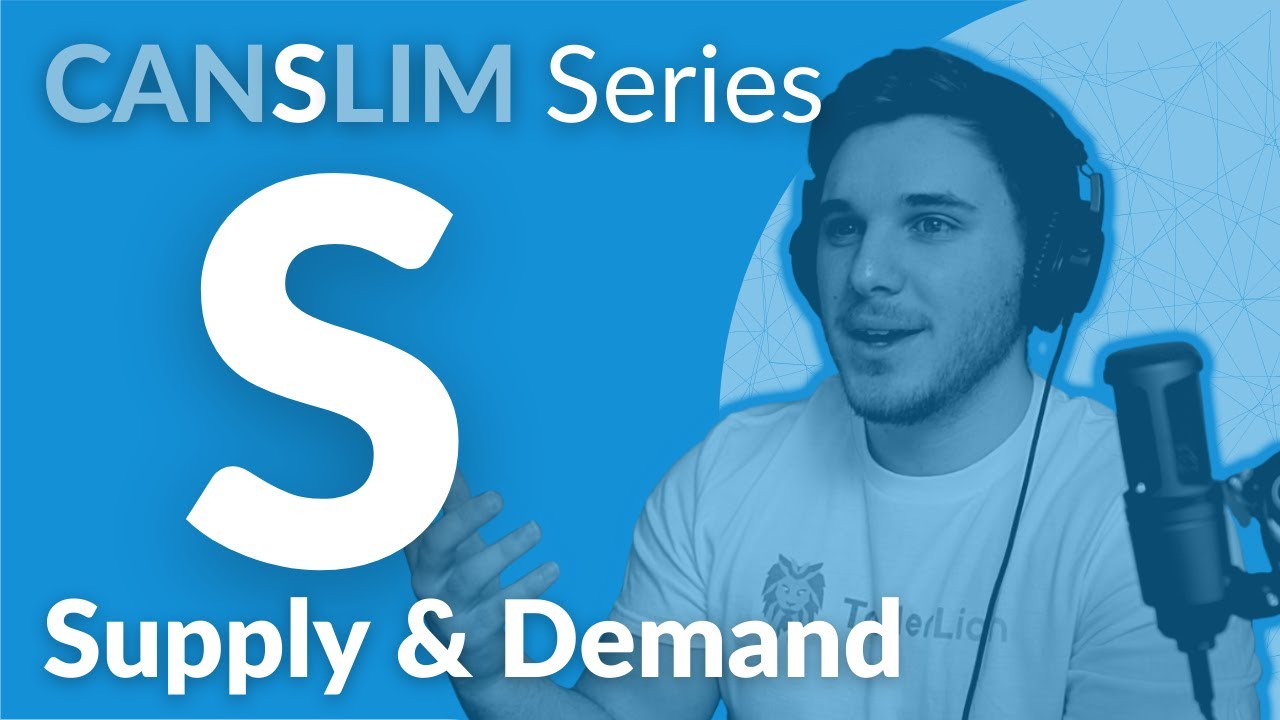
CANSLIM Investing Strategy: Use Supply & Demand to Find the Next 1000% Gainer (S in CANSLIM)
TraderLion
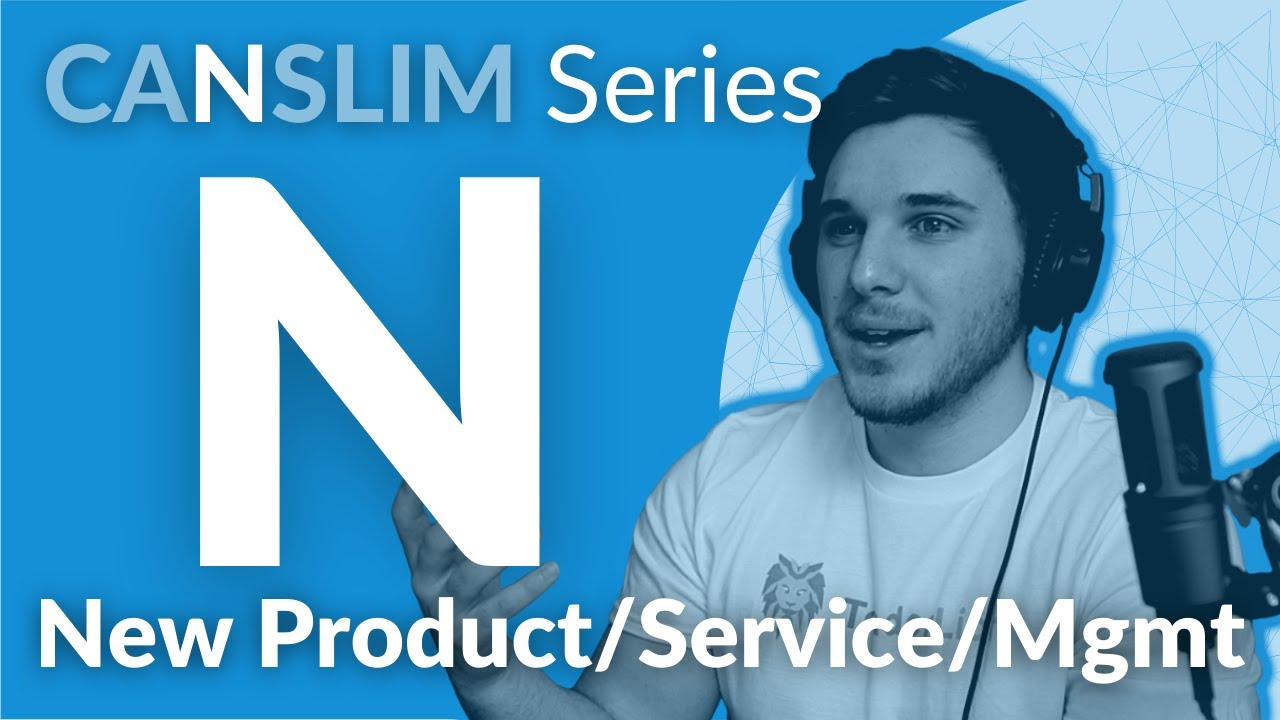
CANSLIM Investing Strategy: All 1000% Gain Stocks Have This in Common (N in CANSLIM)
TraderLion